How Do Alamofire Routers Work?
Sometimes we read tutorials or books and the code seems like magic. It works but it’s really not clear why. Especially when it’s full of weird Swift stuff like enums and computed properties and pattern matching. It’s enough to make you want to curl up in bed and give up on programming altogether.
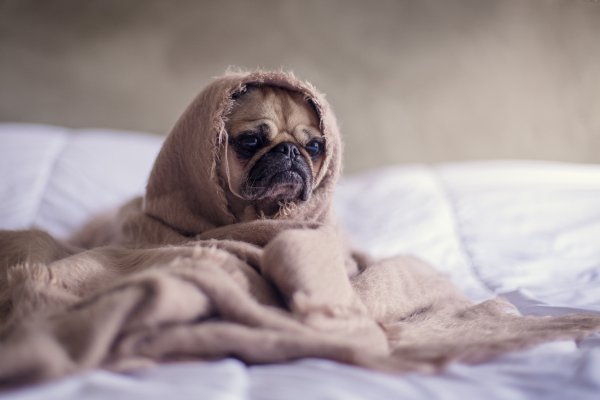
A reader pointed out recently that my Alamofire router code is guilty of showing fancy code with funky Swift features. And the blog post doesn’t make it clear what’s happening. So today I’ll make things right and we’ll figure out exactly how something like Alamofire.request(TodoRouter.get(1)).responseJSON… actually works.
 Grok Swift
Grok Swift